Difficulty Level = 1 [What’s this?]
Most keypads like this are wired so it makes it straightforward to figure out what button is being pressed. With 3 columns and 4 rows of buttons, you only need 7 wires. Typically all the buttons in a column are connected together with the same wire, and all the buttons in a row are connected together with the same wire. To determine which button is pressed, you apply a voltage to the wire attached to a column and then check the wires attached to each row to see if current is flowing through any of them. If so, then the switch for a particular button is closed (button pressed). Then you proceed to the next column and try each row again, etc. Not rocket science — just scanning a bunch of switches to see which one is closed. In fact, there is a keypad library in the Arduino Playground that makes it easy to do this.
Well, the keypad I bought here has 10 wires instead of 7, and it’s wired in a really goofy way. I’m not sure if this is common, but I thought keypads were generally wired as described above. Here’s the schematic that shows how this one is actually wired:
Regardless, here is Arduino code that I used to scan this keypad. You can do something similar if you have a keypad that is not wired in a straightforward way.
// Pins
#define BLACK 2
#define WHITE 3
#define GRAY 4
#define PURPLE 5
#define BLUE 6
#define GREEN 7
#define YELLOW 8
#define ORANGE 9
#define RED 10
#define BROWN 11
#define STAR 10
#define POUND 11
void setup() {
Serial.begin(115200);
// Rows
pinMode(BLACK, INPUT);
digitalWrite(BLACK, HIGH); // set pull-up resistors for all inputs
pinMode(WHITE, INPUT);
digitalWrite(WHITE, HIGH);
pinMode(GRAY, INPUT);
digitalWrite(GRAY, HIGH);
pinMode(PURPLE, INPUT);
digitalWrite(PURPLE, HIGH);
pinMode(ORANGE, INPUT);
digitalWrite(ORANGE, HIGH);
pinMode(BROWN, INPUT);
digitalWrite(BROWN, HIGH);
// Columns
pinMode(BLUE, OUTPUT);
digitalWrite(BLUE, HIGH);
pinMode(GREEN, OUTPUT);
digitalWrite(GREEN, HIGH);
pinMode(YELLOW, OUTPUT);
digitalWrite(YELLOW, HIGH);
pinMode(RED, OUTPUT);
digitalWrite(RED, HIGH);
}
void loop() {
int key = scanKeypad();
if (key != -1) {
if (key == STAR) {
Serial.println("*");
} else {
if (key == POUND) {
Serial.println("#");
} else {
Serial.println(key);
}
}
}
}
int scanKeypad() {
int key = -1;
// Pull the first column low, then check each of the rows to see if a
// button is pressed.
digitalWrite(BLUE, LOW);
if (digitalRead(BLACK) == LOW) {
key = 1;
}
if (digitalRead(WHITE) == LOW) {
key = 4;
}
if (digitalRead(PURPLE) == LOW) {
key = 7;
}
digitalWrite(BLUE, HIGH);
// Moving on to the second column....
digitalWrite(GREEN, LOW);
if (digitalRead(BLACK) == LOW) {
key = 2;
}
if (digitalRead(WHITE) == LOW) {
key = 5;
}
if (digitalRead(PURPLE) == LOW) {
key = 8;
}
digitalWrite(GREEN, HIGH);
// Third "column". Note that the 0 key is wired to this column even though
// the 0 is really in the second column.
digitalWrite(YELLOW, LOW);
if (digitalRead(BLACK) == LOW) {
key = 3;
}
if (digitalRead(WHITE) == LOW) {
key = 6;
}
if (digitalRead(GRAY) == LOW) {
key = 9;
}
if (digitalRead(PURPLE) == LOW) {
key = 0;
}
digitalWrite(YELLOW, HIGH);
// Last "column" is not really it's own column. Only wired to * and #
digitalWrite(RED, LOW);
if (digitalRead(ORANGE) == LOW) {
key = STAR;
}
if (digitalRead(BROWN) == LOW) {
key = POUND;
}
digitalWrite(RED, HIGH);
return key;
}

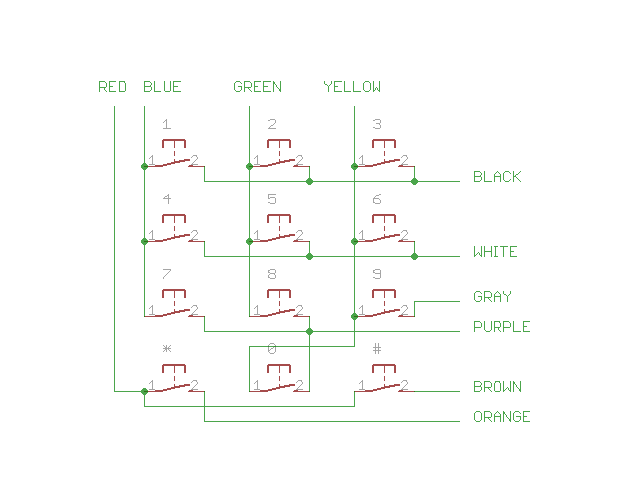

I would suggest that this keypad is wired like this to allow for easy coding of emergency codes (the 9 key on its own) and easy reading of the * and # key so that you could use them for a power switch or similar.
Many keypad locks require you to press either * or # before the numbers, maybe this is why.
I can see some uses for it. It is still rather weird though.
Just another quick comment, why is this comment box text so darn small? My monitor is not a particually high res but this is really small text (oh the wonders of Ctrl+ to make it bigger for me)
um, i have an arduino uno and i was wondering if the wiring would be the same. i have the exact same keypad,and cant figure out how to wire it. please help!
@Sara, The article above includes a schematic for the keypad and the code for accessing it. I’m not sure what else you need!